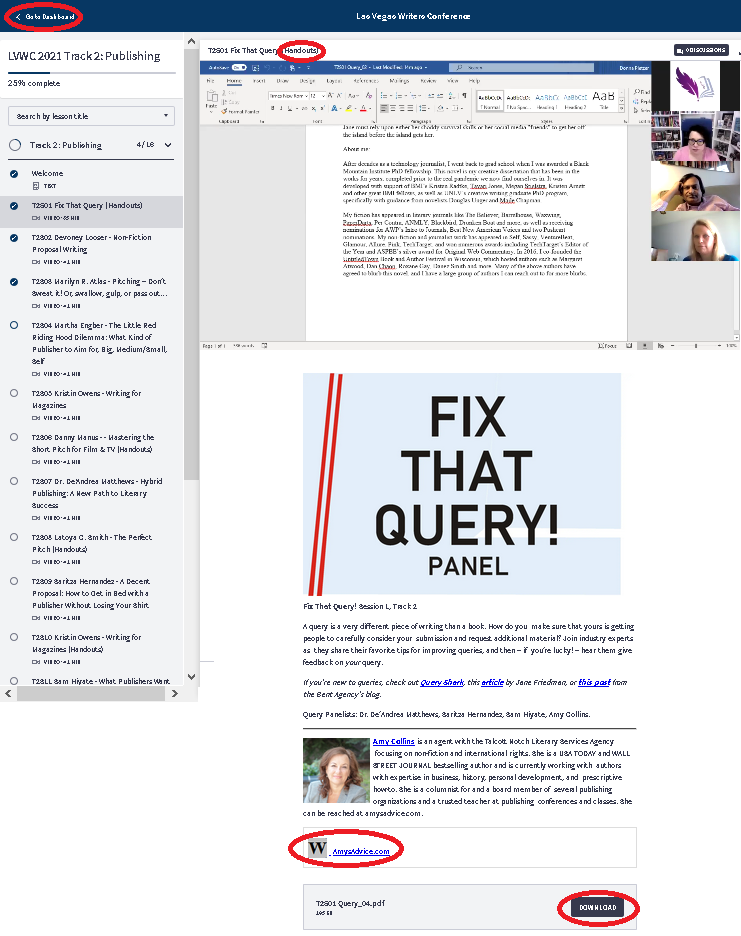The conference videos will be
available until June 14, therefore we are extending the promo to that
date!
Watching the Replays
Depending on how you access the video replay site it may present you with different choices. The easiest way to get to your replays is to sign in to Thinkific and then select “My Dashboard.” That will show you everything you have free access to. That said, we are currently editing the video so only a handful are already visible. https://lvwc.thinkific.com/enrollments
Introduction
The replays run on the Thinkific website, an integrated course platform that serves up the video and handouts. It also hosts the online feedback survey.
Logging In
Returning Users
If you attended a previous virtual conference, you will already have a Thinkific account. If you registered with Zoom using a different email address this year, we updated the Thinkific one to match.
Open the website LVWC.thinkific.com/collections to access the replays. Click SIGN IN and enter your registered email address and password. It is the same one you set last year. If you don’t remember it, click the Forgot Password? link below the password field.
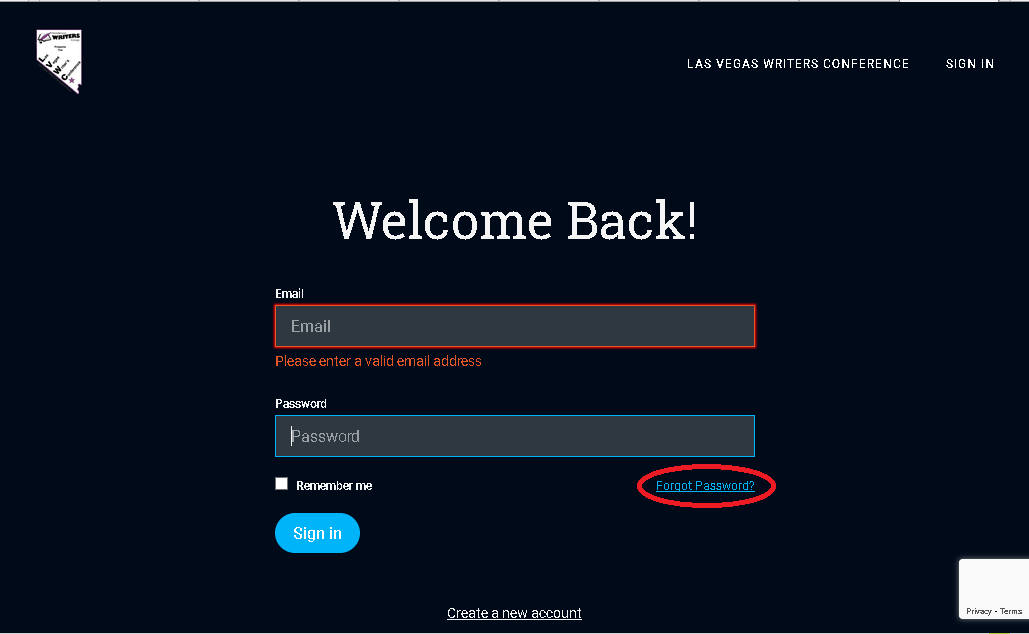
New Users
First time at our virtual conference? When we registered your Zoom email address with Thinkific, it send you an email to set your password. If you didn’t receive it, check your spam folder. The email comes from the address noreply@notify.Thinkific.com, not from the conference.
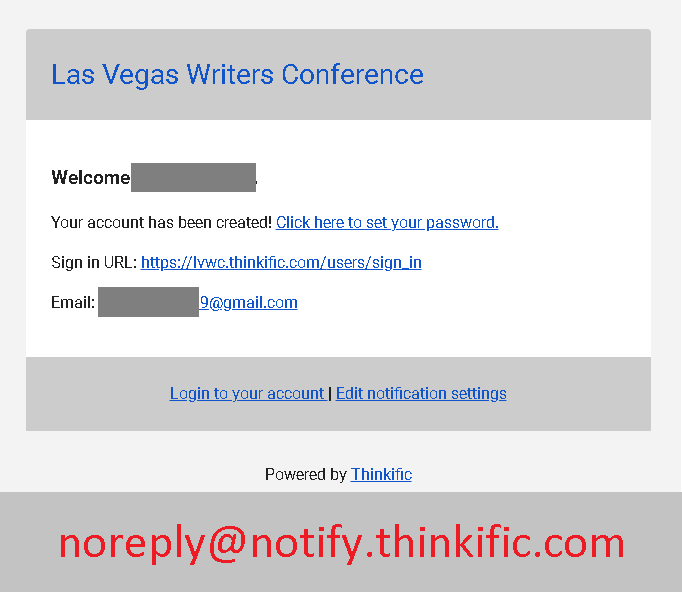
Using the first link, Click here to set your password, create your password on the Express Sign In screen.
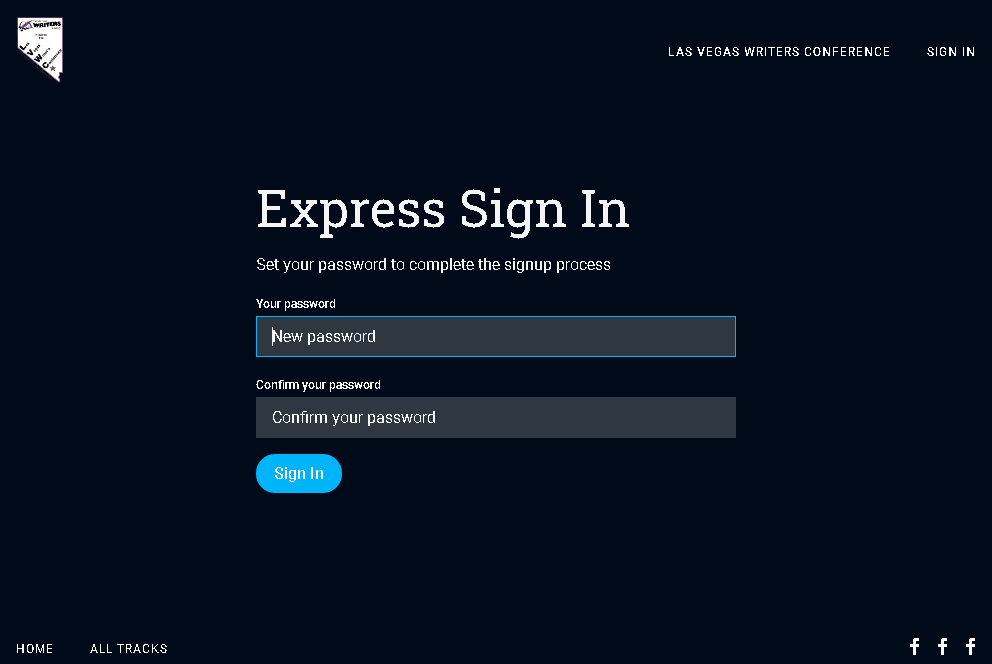
Use the second link, https://lvwc.thinkific.com/users/sign_in, to go directly to the sign in screen once you’ve created a password.
Accessing a Track
Every track in a separate room has its own course in Thinkific, as does the master class (separate registration on the conference website required) and the feedback survey. Click the LAS VEGAS WRITERS CONFERENCE link at the top to show your available courses. You can also type in the link
LVWC.thinkific.com/collections
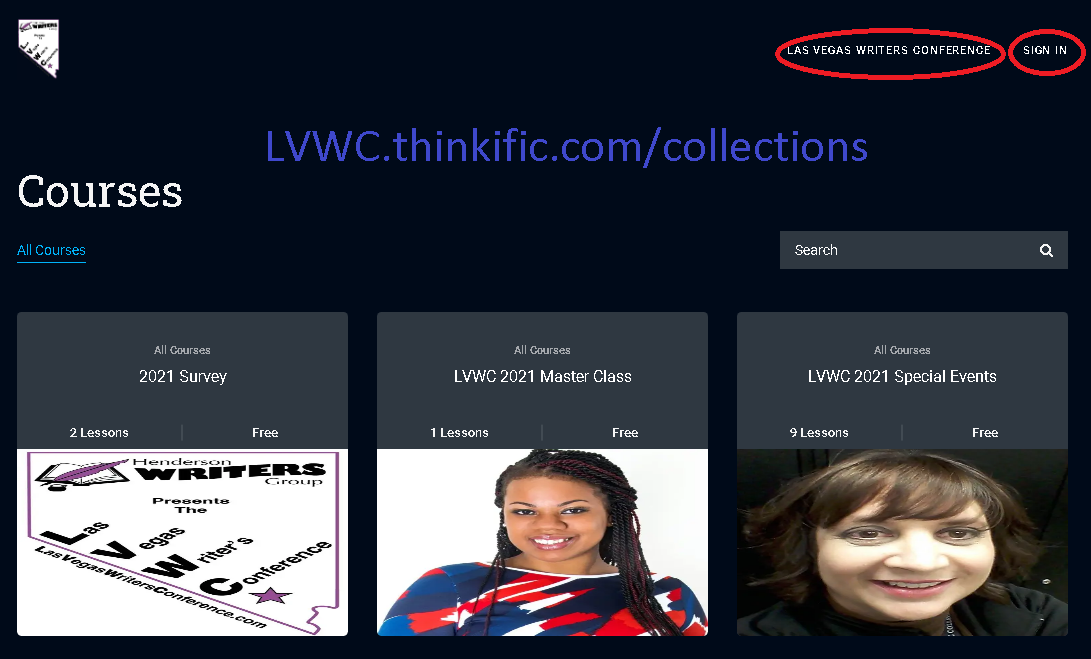
Click the track you want to watch. Thinkific remembers the last video you watched. Click Resume Course to pick up where you left off.
The hamburger menu (3 stripes) at the top left lets you quickly navigate within a track. GO TO DASHBOARD above the track name takes you to the My Courses selection screen.
Viewing a Session
Each session has a video at the top. Some workshops have question and answers in a separate video above the title card. The word “(Handouts)” in the title alerts you to PDF handouts. Each has a separate download button at the bottom of the session page. Also check the description section for any links to further information or the faculty’s website or social media.
Click the Complete & Continue button at the bottom to mark the session complete and move on to the next one. The hamburger menu (3 stripes) at the top left lets you quickly navigate within a track or return to your dashboard.